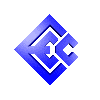
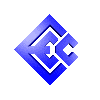
|
The companion guide discusses installing Linux with the goal of testing hardware driver compatibility and such. This is unnecessary when running Linux inside a virtual machine as the virtual hardware can use generic drivers within the guest operating system. Therefore this guide discusses the minimum requirements for training courses which will be using some type of virtualization software.
Virtualization
This is the ability to run multiple operating systems at once. One of these operating systems is in charge of the physical hardware (CPU, RAM, disk space, network cards, and so on). The other operating system is running inside a imaginary box made of one-way glass -- the outside operating system can see into the box, but the operating system inside the box cannot see out. Such compartmentalizing has huge advantages from an operations and support standpoint, not the least of which is the ability to move the glass box from one physical machine to another without any impact on the operating system running inside the box!
Host operating system
This is the operating system on the outside of the "glass box" referred to in the previous paragraph. This operating system has full control of the hardware -- it decides how much CPU time is given to the other operating system, how much RAM, whether the other operating system has any (virtual) disk drives or optical media, and so on; all physical resources are rationed by the host operating system (or just host system).
In addition the host system can create virtual devices when physical hardware doesn't even exist. For example, a 1.44MB file on the host system can appear to be a floppy device inside the glass box. Ejecting the "floppy" means disconnecting the host's file from the glass box, making it look like the floppy disk has been removed.
Guest operating system
This is the operating system running inside the glass box. Because it executes entirely within the glass box, it cannot see anything of the environment in which it runs. It's possible that the disk drives it thinks it has are just ordinary disk files on the host system. It's possible that the network card it thinks it has is used to communicate with the host system but isn't actually hooked up to a real network. It is often shortened to guest system.
CDROM image
It's common to create a CDROM image of an operating system's installation media for use during installation of a guest operating system. Essentially this means a byte-for-byte copy of what is on the CDROM is written to a file on the host system, then that file becomes a "virtual CDROM" in the guest system.
Virtual machine / virtual image / image
All three of these names refer to the same thing: all of the above combined into a single, cohesive unit. In other words, a host system with virtualization software installed, with the guest operating system available (for installation or execution).
This section describes the hardware and software requirements for the host system.
Pentium4 @ 2.4GHz or faster (dual core preferred)
4GB of physical RAM (8GB or more preferred)
100Mbps Ethernet NIC and connectivity to other classroom machines and instructor workstation
CD-ROM, DVD-ROM, or USB thumb drive reader
2-button mouse (3-button mouse preferred)
At least 12GB of available disk space
The above specifications should be considered the minimum; bigger or faster is always better! In particular, virtualization software will benefit greatly from (1) additional RAM, (2) a faster CPU, and (3) more CPU cores, in that order.
Any software chosen by your organization. Please notify us of your choice so that the courseware can be customized appropriately, if necessary.
Example choices include VMware (the VMware Player software is sufficient), VirtualBox, VirtualPC, and Parallels. There are others as well.
Site personnel should install a virtual machine and test it on the students' hardware to ensure that the virtualization software was installed properly and that there are no errors in the downloaded image.
The easiest approach is to download an existing virtual machine from the Internet. Our preconfigured image is currently CentOS 6.4.
After downloading, unpack it on your desktop using WinZip or similar, and you'll get a directory with the virtual machine files in it. Run your virtualization application and have it open that directory as a virtual machine image (typically by using the File menu; look for an Open... option). Before booting the image the first time, be sure to check the README file in the unpacked directory for any last-minute updates to this process.
Here are the requirements for the guest virtual machine itself. These are provided for reference as they have already been set in the configuration that is part of the above image (see previous paragraphs).
1GB of RAM
Virtual CDROM reader (not connected to the virtual machine)
The following virtual disk drives:
SysAdmin1 course: three virtual drives, 10GB, 1GB, and 1GB
All other courses: one virtual drive, 10GB.
The rest of this document is not needed unless you're going to install Linux yourself.
The above list makes reference to "CDROM images" and says that operating systems are often distributed on optical media. For the purposes of installing Linux (only required for the Linux System Administration 1 course) it can be convenient to have instructions on where to find such downloads. Given below is information on where to find some common distributions.
Be sure to download the checksum files and verify that your download was performed correctly. The md5sum command is available for all common platforms and is the recommended choice. Verifying the checksum can save a lot of headache and frustration!
Red Hat Linux
This consists of Red Hat Enterprise Linux and Red Hat Enterprise Desktop Linux. The CentOS distribution is identical to Red Hat Linux but the trademarked images have been replaced so that the operating system may be freely redistributed.
Our recommendation is CentOS 6.4 (as of April 2013). Download mirrors are available at http://isoredirect.centos.org/centos/6/isos/. For small memory machines (those at the lower end of the Minimum Requirements specified above) we strongly suggest using the i386 version (i.e., 32-bit). The 64-bit version requires significantly more memory and provides no benefits for a system administration course.
SUSE Linux
This consists of SUSE Enterprise Linux and SUSE Enterprise Desktop.
Ubuntu Linux
This consists of a Debian kernel and packaging/desktop utilities from Ubuntu. Its primary claim to fame are the user-friendly tools which will offer to download and install proprietary drivers for the user based on the hardware found.
This page may contain product names which are trademarked and the lack of specific recognition does not constitute a challenge to said trademark status.